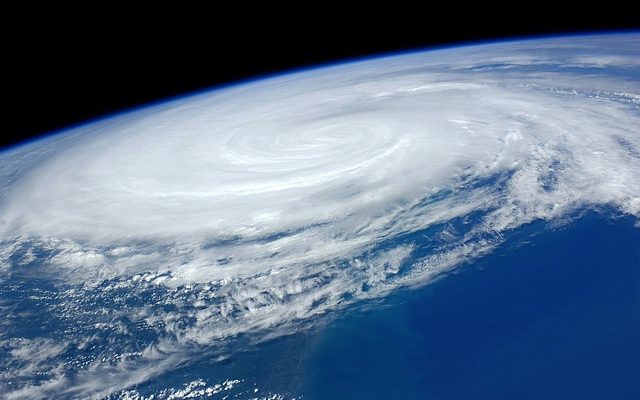MacBook Pro Fan Noise Too Loud? Try this

MacBook Pros are known for their elegant slimline design and ease of use. Many owners love their MacBook Pros and rightly so. Every so often, you may have noticed your MacBook Pro beginning to run loud.
This noise is caused by the internal fan running faster which indicates that your device is beginning to overheat. With this in mind, let’s explore the issues that could be causing the fan to sound like a helicopter and solve it.
Overheating can be a major headache as components will melt and become damaged. At best an overheated MacBook Pro will run slowly and possibly shut down. Throughout the post, we’ll feature a few fixes that if implemented may make the fan quiet once more.
Is Your MacBook Pro Getting Enough Air?
Sounds strange that your MacBook Pro needs to breathe but like we humans they do. And like we humans, if they can’t breathe problems ensue. For your MacBook Pro to breathe you should ensure you’re not inadvertently blocking the air vents which expel heat.
So what can be blocking the vents? Often, it could be you’re using your device on a soft surface that can mould around your MacBook Pro, like a duvet. If you use your MacBook Pro in bed, for example, you may want to try it on a hard surface such as your desk. If you notice your device running quieter then this could be the reason. You may want to try and use a Mac holder and laptop stand to use your MacBook Pro in bed. They also help maintain your posture, so it’s a win-win.

Better Use of Memory and Processing Power
Although we love our apps, some of them do hog memory and resources and this could be putting your MacBook Pro under stress. Whenever your device is under stress it runs more slowly, and it could be the internal components are being worked harder and needs more air to keep the components as cool as possible. And this is why the fans are loud and whirring.
To discover if apps and processes are sapping resources do the following:
- Go to Activity Monitor (Applications then Utilities)
- Hit the CPU tab. You’ll be presented with a list of tasks and apps. The heaviest will be at the top.
- Take a look and close ones that don’t need to be open. Press X in the top left corner to do that.
This is a good practice to get into even if you’re not experiencing problems.
Upgrade OS and Apps
Sometimes your device needs to have the macOS upgraded to the best it can handle. This, together with app upgrades often make better use of resources putting the hardware under less stress. Upgrades bring new features and make your MacBook Pro more efficient.
To upgrade to the best possible OS for your device, go to:
- System Preferences from the Apple menu.
- Click Software Update and Update Now.
If your system doesn’t have this feature go to the App store to find the better OS and upgrade. Once you’ve done this, check your apps for upgrades.
Hopefully, the fans will be quieter now.